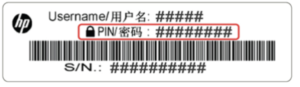Important: I am not affiliated with any of the manufacturers, brands, services, or websites listed on this page and this is my personal experience. If you find this helpful and want to say thanks, please buy me a coffee or take a look at my book on Amazon. It keeps this page ad-free. Thank you!
I own a compact HP Laser Multifunction Printer (scanner and printer) and it’s a non-Instant Ink model (yay!). In my setup, it’s connected over WiFi which I setup using the HP Smart app. But for day-to-day administrative tasks, using the HP Printer web interface always feels faster and means I can pull it up from my computer.
The Default Username and Password for HP Printers
If you’re using a HP laser printer, here’s what you need to know:
- The default HP Printer username is: admin
- The default HP Printer password is an eight (8) digit PIN, where do you find the default PIN? Well… the default PIN is unique to each printer and can be found inside the printer next to the toner cartridge area. It’s a sticker, that looks like this.
- To access the web interface, you’ll need to find the IP address of your printer, browse to it, and then enter the username and password when prompted. You can change to something more memorable – but be careful, as recovering it requires you to hard reset your printer to factory defaults.
Hope this helps someone else!
Important: I am not affiliated with any of the manufacturers, brands, services, or websites listed on this page and this is my personal experience. If you find this helpful and want to say thanks, please buy me a coffee or take a look at my book on Amazon. It keeps this page ad-free. Thank you!